How is a Ford account created?
Customers can create a Ford Account with their name, email address and chosen password. Once they've set up the account, they can update details and manage their vehicle.
NOTE: Customers with Ford app Accounts can use those credentials to log in.
NOTE: If Customer does not have an account, they must create one to continue.
The Customer is presented with the option to Sign in or Create an Account on the Ford Owner Site on Ford.co.za
Customer clicks on “Create an Account”.
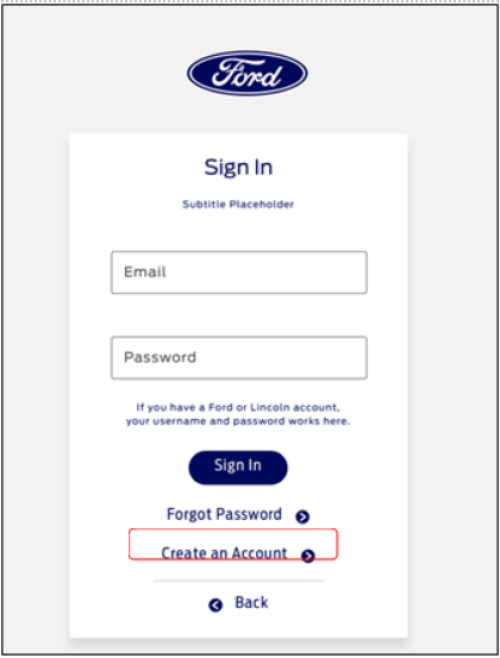
Customer provides the email address used for account registration (a). Once entered, Customer clicks on “Request Email” (b)
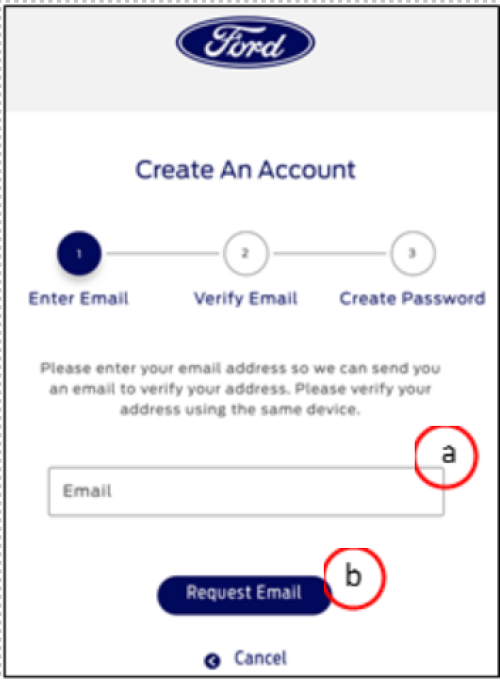
Customer is informed to open the email sent to their email address to proceed (need to action within two hours)
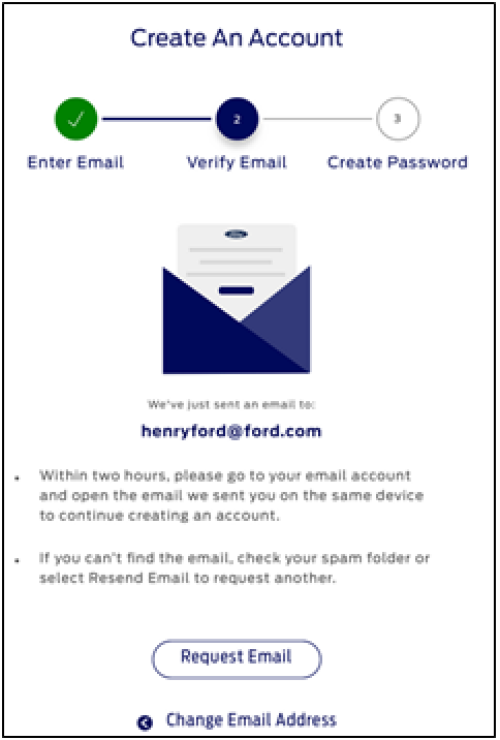
Customer is asked to click on the link to verify the email address.
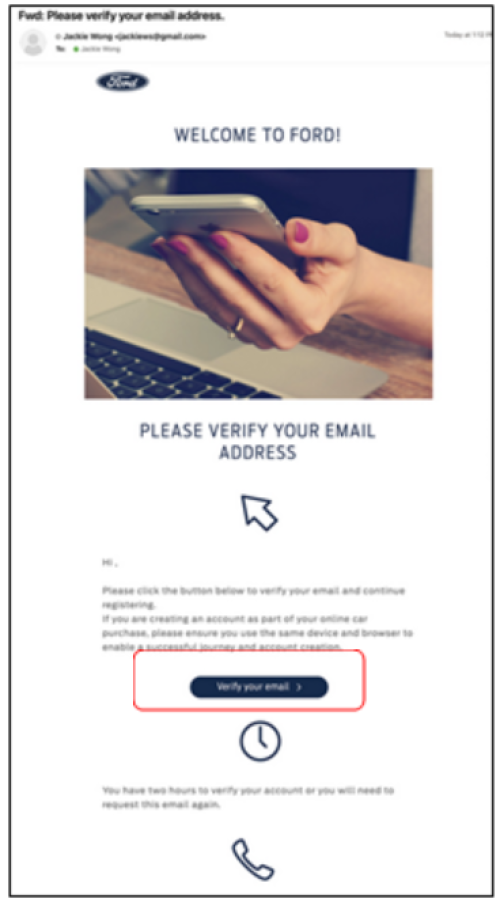
Once verified, Customer inputs their name (a), a password (b), agrees to the “Terms and Conditions” & “Privacy Policy” (c), and clicks on “Create Account” (d) to finalize account creation.
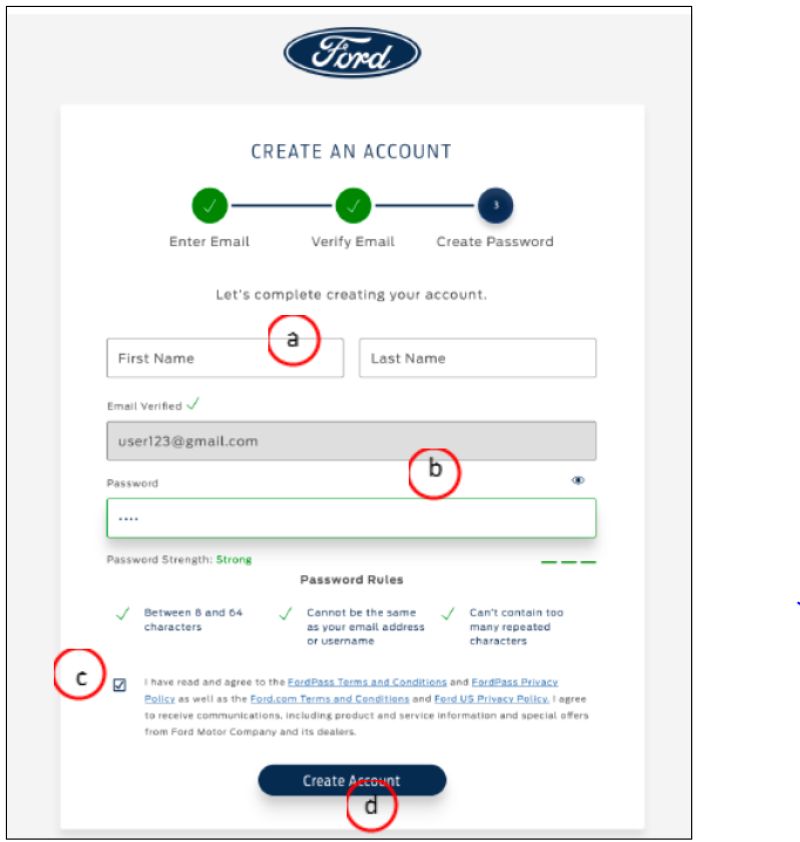
Customer is informed of successful account creation.
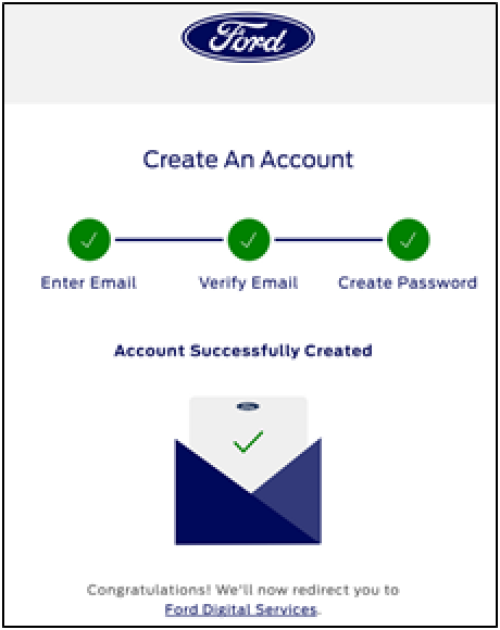
Customer inputs their account credentials (a) and clicks on “Sign In” (b).
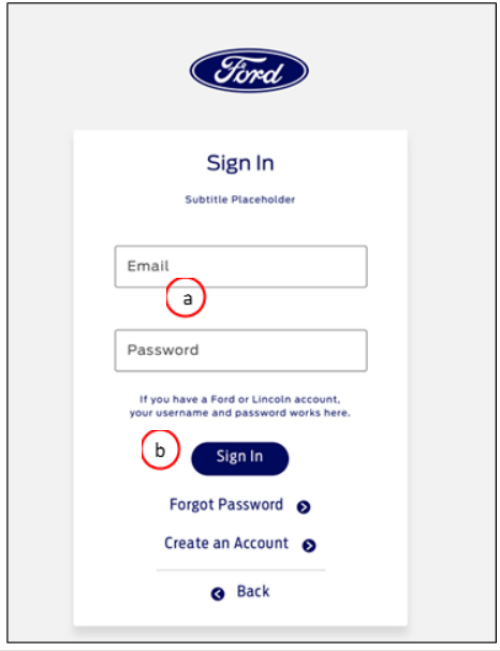
Once signed-in, the Customer is presented with their account information including a summary of their Reservation details. On the Reserve Payment summary page, the Customer can update their mobile number, and/or change the selected Dealer which was automatically populated based on the postcode entered earlier. After reviewing the summary and finalizing the details, Customer needs to accept the Reservation terms and conditions and select the payment method.